Scan and detect risks on your home WiFi network
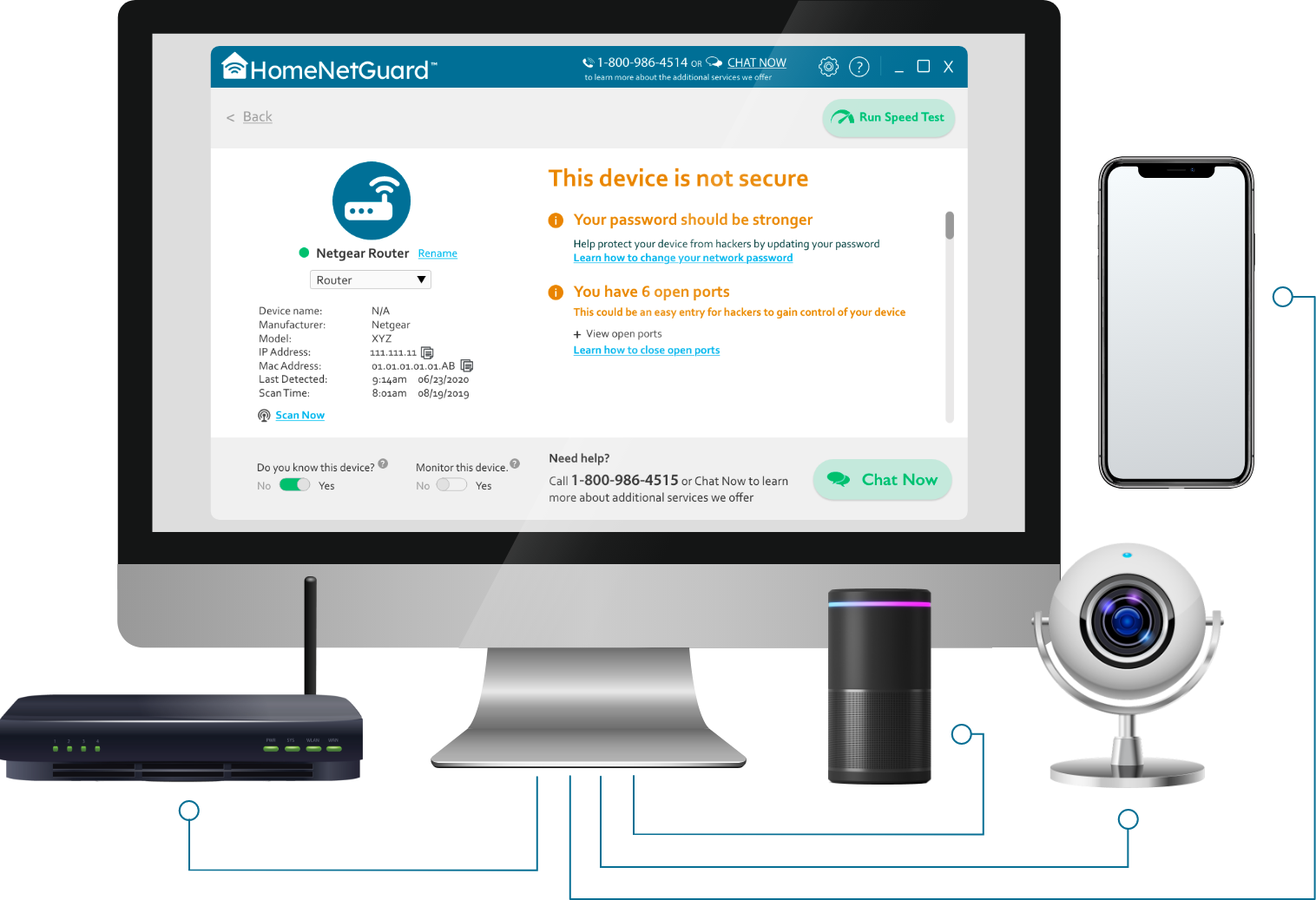
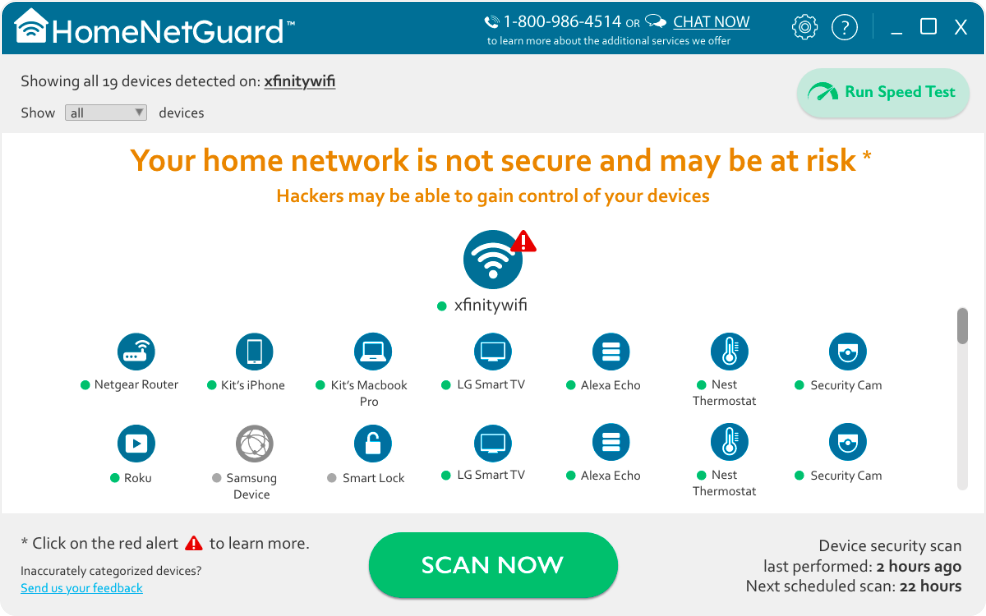
Secure your home network from hackers
HomeNetGuard scans your connected devices for weak passwords and notifies you about login attempts using common/weak credentials on open ports. HomeNetGuard also sends you an alert each time an unknown device connects to your home network.

How does HomeNetGuard work?
- Scan your connected devices for security risks
- Check network and device security status
- Receive alerts when an unknown device joins your network
- Keep your home network protected from unwanted hackers and intruders
Loaded with features
-
Detects and highlights network security flaws:
- Default wifi name
- Weak passwords
- Poor encryption protocols
- Accessibility from public networks
-
Monitors connected devices like:
- Baby Monitors
- Smart TVs
- Laptops
- Smart speakers
- WiFi Printers
- Smartphones, etc
- Alerts for new or monitored devices
- Ability to scan additional networks
- Ability to test internet download and upload speeds
Frequently Asked Questions
HomeNetGuard is a Windows® based tool from Slimware Utilities Holdings, Inc that detects and scans devices connected to your home network to identify potential risks and offers suggestions about how to address them.
Changed your network service provider?
No worries! HomeNetGuard allows you to easily change your home network in case you set another connection (e.g VPN, Ethernet). Our smart security application remembers all devices previously connected to your home network and notifies about new ones, so you are always made aware of who is connected to your home network devices.
Want to monitor connectivity of a specific device, example how long is your child on their tablets or mobile phones? HomeNetGuard provides the ability to set up monitoring for any or all devices you want and get alerts when a device appears or disappears from the network.
During a network detection scan, HomeNetGuard identifies all devices connected to your home network and provides detailed information about each device. The network detection scan launches every 5 min by default. The main purpose of this scan is to detect new devices connected to the home network. Once a new device joins the network, our application alerts the user about its standard dialogs or toasters.
Security scan is launched every 24 hours automatically or by clicking the ‘Scan Now’ button from the Home screen or Device details screen. During the security scan HomeNetGuard identifies potentially vulnerable devices which have open ports or weak passwords, notifies the user about them and provides helpful advice on how to resolve security issues.
To begin, it is important to know what security issues have been found. If weak login credentials are the problem, change the password you have set with a stronger one in which you include numbers, capital letters, lowercase letters and symbols. We highly recommend that you install the latest firmware update, and if possible, make sure that the login credentials are enabled and difficult to guess.
Need additional help? Click here to review how to address security issues.
Follow these steps to uninstall the program:
-
In Windows 7:
- Click Start Menu, then click Control Panel.
- Find "Program - Uninstall a program and open Windows Program Manager.
- Find HomeNetGuard icon in the list and click Uninstall.
-
In Windows 8 and Windows 8.1:
- Open Start menu.
- Start typing in the Start screen: "uninstall a program". Click "Uninstall a program" in the search results to open the Add/Remove Programs Manager.
- Select HomeNetGuard icon in the list and click Uninstall.
-
In Windows 10:
- Open the Windows search bar and search for Apps & Features. Or just search for the word Uninstall.
- Scroll down the list until you find HomeNetGuard.
- Click on the row to select. And then choose Uninstall.